How to Install Outlook Plugin for VTiger
Corrensa is a plugin connecting VTiger CRM to your Outlook & Office 365 Inbox. The extension comes in the from of a toolbar/widget on the outlook interface and displays the information from VTiger with ability to view, edit & create records.
The installation process is very simple!
Sign up/Install Extension/Adapter for VTiger
If you received an email with instructions on how to install Outlook Plugin for VTiger , it’s likely that your system/VTiger Administrator has already installed Corrensa Adapter/Extension on VTiger and you no longer need to do this. In this case, skip this step.
If you are just starting with Corrensa – go to our “Get Started” page to download and install adapter/extension on VTiger.
Instructions for Outlook/Office 365 (with Office 365 Account)
If you are using Outlook with Office 365 account – you can then install the plugin through Microsoft Marketplace. It’s a very quick and simple process.
That’s it! If you have any questions or issues getting it installed – please contact us!
Make sure to check out this this 3 minute video on how to use Corrensa!
YouTube video: https://youtu.be/7sNikAQLFk4
*Scroll down to Administrators section to learn how to customize the toolbar.
Instructions for Outlook (without Office 365 Account)
If you are using Outlook with a 3rd party or local email server, you will need to install an add-in directly on the workstation. Microsoft official addons (from marketplace) are not compatible with non office 365 email accounts. However, you will still get the same functionality – it’s just a different way of installing the add-in.
Requirements
Before you start, there’s few things you should know:
- Corrensa is currently compatible with Outlook 2010/2013/2016 (32/64 Bit).
- Corrensa is compatible with VTiger 6.0, 6.1, 6.2, 6.3, 6.4, 6.5, 7.0, 7.1 open source version. The On-Demand version is currently not supported.
- Net Framework is required to run Outlook addons, and it is likely that you already have it installed, assuming your windows & updates are current, however it’s recommended that you download the latest version. Click here for direct link to Net Framework 4.5.
- Visual Studio 2010+ Tools for Office Runtime is required to run Microsoft Office based solutions(Outlook addin). Click here for direct link.
Install Outlook Plugin (Non Office 365 Account)
The installation process is simple, first you need to download the setup file:
- Outlook Plugin Download: Click here to download 32bit version or click here to download 64bit version.
- Once downloaded, run the setup file and proceed with the setup. (Note, Chrome browser might see as “not commonly downloaded file”, so you will have to click on it and “Keep” the file)
- Accept the Terms & Conditions
- Specify folder to install the plugin (default is recommended)
- Finish the setup
- Open Outlook and you will see Corrensa toolbar on the right. Expand it by clicking on the icon and input your VTiger URL/Link, Username & Password and start using it!
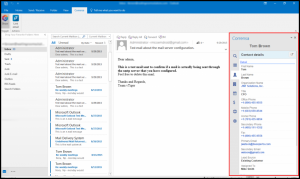
That’s it! If you have any questions or issues getting it installed – please contact us!
Make sure to check out this this 3 minute video on how to use Corrensa!
YouTube video: https://youtu.be/7sNikAQLFk4
Additional Information for Administrators
Corrensa is completely customizable – meaning that you can:
- Add/Remove Custom Fields
- Rename Fields & Blocks
- Adjust the Layout/Field Order on the Toolbar
- Configure Search Fields
- Activate/Deactivate Users
You can find the documentation here: https://www.corrensa.com/documentation/
There’s also a tutorial video on how to Customize & Configure Corrensa: https://youtu.be/lgvqtjoBK5w
Thanks!
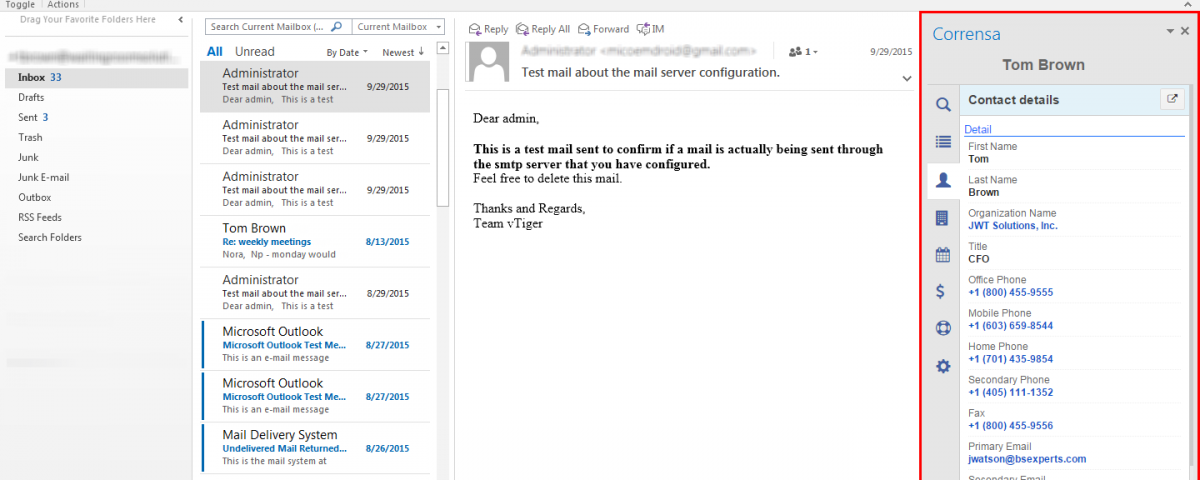
27 Comments
hi looks good, but….
I tried to install the outlook connector/Install Outlook Plugin. I get an error:
ca<nnot find the file or assembly "Microsoft.Office.BusinessApplication.FBA… … System cannot find the file in c:\\program Files(x86)\commonFiles\Microsoft Shared\VSTO\10.0\VSTOInstaller.exe … ( Is translated form my German windows 10 with outlook 2013
If I check I can find this missing file VSTOInstaller.exe here:
C:\Program Files (x86)\Common Files\Microsoft Shared\VSTO\10.0
Do you have an idea how???
Actually we only need a possibility to sync the calendar between our synology NAS, Outlook and Vtiger…
Any idea?!
Thanks
Klaus
Working from Malaysia for my son's company in Germany:-)
Did you install Visio?
Hi it works great thanx.
But i cannot attach any emails to my clients.
The client appears in my screen as a contact detail but i cannot see any options to attach my email.
Greetings
Sam
There’s a button “Link Email” next to “Collapse & Expand” for Corrensa. I sent you a follow up email as well.
Thanks
Hi, email is linked, but email attachements are not added. Do I need to configure something?
Email attachments are not yet supported, we’ll be adding that shortly.
Hello,
why there is no plug-in for Outlook on Mac OS X, or is this planned?
We are working on it – it will be available soon. Thanks!
Hello,
Great tool, and it works well, thanks.
Does Corrensa synchronise Outlook tasks from Vtiger calendar tasks?
It currently does not synchronize tasks or activities from Outlook to VTiger calendar. You can only view activities that are in VTiger on the toolbar.
Thanks!
any solution for safari browser?
No, we only support chrome & outlook.
Hey guys can the corrensa tool sync selective contact from outlook/gmail into vitiger
Hi – corrensa does not sync contacts – it only shows contact information from vtiger.
I tried to install the outlook connector/Install Outlook Plugin. I get an error: “this installation package is not supported by this processor type”
It seems to me, that your package is 64-bit, and my Windows 7 – 32-bit
Have you 32-bit package?
Please send download link to email [email protected]
There are few known problems with 32bit OS. We are working on the solution.
Hey guys,
When I select an email in Outlook, I can attach and add the email in the email list of the contact, but when I have an external service providers between my customer and me, How can I attach the e-mail in the provider’s record vtiger
regards
You would want to:
1. Open email
2. Search for provider in corrensa toolbar
2.1 Open provider in corrensa toolbar
3. click “Link Email”
It links email to focused record on the toolbar.
We have installed on Outlook 2013 – but can find no reference to “link email” in the interface. if we open an email the corrensa button does not appear – is it supposed to? We get the button on the main Outlook screen and can look up contacts/associated emails etc etc – just no way to attach email.
The lack of attachments will be an issue for us – when do you expect that?
regards
Tim
It should popup up, but regardless – in 2 weeks we are coming out with advanced linking that will allow you to trigger the popup and link emails to contacts/leads/organizations/vendors/tickets/opportunities. I would suggest waiting for that.
We now see that if you open an email FROM someone in vTiger you can link the email – but how do you attach an email you are sending TO the vTiger contact?
Is there a MacOS version of this extension in the works?
It’s on the roadmap, but we dont have a date yet. Likely in 2018.
hi
thank you very munch for your work i’ts great jobs !
I can’t use french version… english version only run when i configure french language in module
Hello, i try to install the plugin. After finished, when i started doble clic on Corrensa.vsto i get this error:
************** Texto de la excepción **************
System.Deployment.Application.DeploymentDownloadException: No se realizó la descarga de file:///C:/Program Files (x86)/VTExperts Inc/Corrensa/Microsoft.VisualStudio.Tools.Applications.Runtime.dll correctamente. —> System.Net.WebException: No se pudo encontrar el archivo ‘C:\Program Files (x86)\VTExperts Inc\Corrensa\Microsoft.VisualStudio.Tools.Applications.Runtime.dll’. —> System.Net.WebException: No se pudo encontrar el archivo ‘C:\Program Files (x86)\VTExperts Inc\Corrensa\Microsoft.VisualStudio.Tools.Applications.Runtime.dll’. —> System.IO.FileNotFoundException: No se pudo encontrar el archivo ‘C:\Program Files (x86)\VTExperts Inc\Corrensa\Microsoft.VisualStudio.Tools.Applications.Runtime.dll’.
en System.IO.__Error.WinIOError(Int32 errorCode, String maybeFullPath)
en System.IO.FileStream.Init(String path, FileMode mode, FileAccess access, Int32 rights, Boolean useRights, FileShare share, Int32 bufferSize, FileOptions options, SECURITY_ATTRIBUTES secAttrs, String msgPath, Boolean bFromProxy, Boolean useLongPath, Boolean checkHost)
en System.IO.FileStream..ctor(String path, FileMode mode, FileAccess access, FileShare share, Int32 bufferSize, FileOptions options, String msgPath, Boolean bFromProxy)
en System.IO.FileStream..ctor(String path, FileMode mode, FileAccess access, FileShare share, Int32 bufferSize, Boolean useAsync)
en System.Net.FileWebStream..ctor(FileWebRequest request, String path, FileMode mode, FileAccess access, FileShare sharing, Int32 length, Boolean async)
en System.Net.FileWebResponse..ctor(FileWebRequest request, Uri uri, FileAccess access, Boolean asyncHint)
— Fin del seguimiento de la pila de la excepción interna —
en System.Net.FileWebResponse..ctor(FileWebRequest request, Uri uri, FileAccess access, Boolean asyncHint)
en System.Net.FileWebRequest.GetResponseCallback(Object state)
— Fin del seguimiento de la pila de la excepción interna —
en System.Net.FileWebRequest.EndGetResponse(IAsyncResult asyncResult)
en System.Net.FileWebRequest.GetResponse()
en System.Deployment.Application.SystemNetDownloader.DownloadSingleFile(DownloadQueueItem next)
— Fin del seguimiento de la pila de la excepción interna —
en Microsoft.VisualStudio.Tools.Applications.Deployment.ClickOnceAddInDeploymentManager.DownloadAddIn(TimeSpan timeout)
en Microsoft.VisualStudio.Tools.Applications.Deployment.ClickOnceAddInDeploymentManager.InstallAddIn()
On Outlook 2010 I get this error when installing the Add-in:
——————-
“Downloading file://’C:\Program Files (x86)\VTExperts Inc\Corrensa\Microsoft.VisualStudio.Tools.Applications.Runtime.dll did not suceed”
System.Deployment.Application.DeploymentDownloadException: Downloading file:///C:/Program Files (x86)/VTExperts Inc/Corrensa/Microsoft.VisualStudio.Tools.Applications.Runtime.dll did not succeed. —> System.Net.WebException: Could not find file ‘C:\Program Files (x86)\VTExperts Inc\Corrensa\Microsoft.VisualStudio.Tools.Applications.Runtime.dll’. —> System.Net.WebException: Could not find file ‘C:\Program Files (x86)\VTExperts Inc\Corrensa\Microsoft.VisualStudio.Tools.Applications.Runtime.dll’. —> System.IO.FileNotFoundException: Could not find file ‘C:\Program Files (x86)\VTExperts Inc\Corrensa\Microsoft.VisualStudio.Tools.Applications.Runtime.dll’.
at System.IO.__Error.WinIOError(Int32 errorCode, String maybeFullPath)
at System.IO.FileStream.Init(String path, FileMode mode, FileAccess access, Int32 rights, Boolean useRights, FileShare share, Int32 bufferSize, FileOptions options, SECURITY_ATTRIBUTES secAttrs, String msgPath, Boolean bFromProxy, Boolean useLongPath, Boolean checkHost)
at System.IO.FileStream..ctor(String path, FileMode mode, FileAccess access, FileShare share, Int32 bufferSize, FileOptions options, String msgPath, Boolean bFromProxy)
at System.Net.FileWebStream..ctor(FileWebRequest request, String path, FileMode mode, FileAccess access, FileShare sharing, Int32 length, Boolean async)
at System.Net.FileWebResponse..ctor(FileWebRequest request, Uri uri, FileAccess access, Boolean asyncHint)
— End of inner exception stack trace —
at System.Net.FileWebResponse..ctor(FileWebRequest request, Uri uri, FileAccess access, Boolean asyncHint)
at System.Net.FileWebRequest.GetResponseCallback(Object state)
— End of inner exception stack trace —
at System.Net.FileWebRequest.EndGetResponse(IAsyncResult asyncResult)
at System.Deployment.Application.SystemNetDownloader.DownloadSingleFile(DownloadQueueItem next)
— End of inner exception stack trace —
at Microsoft.VisualStudio.Tools.Applications.Deployment.ClickOnceAddInDeploymentManager.DownloadAddIn(TimeSpan timeout)
at Microsoft.VisualStudio.Tools.Applications.Deployment.ClickOnceAddInDeploymentManager.InstallAddIn()
Love the plugin! So much easier to manage most all the fields I need from gmail rather than switching between the two applications.
What would be really cool is open tracking and click tracking for Leads and Contacts when an email is sent from Outlook or Gmail. The one my customers liked about HubSpot was that feature, but their prices were such that most of them are leaving once their annual commitment is up.