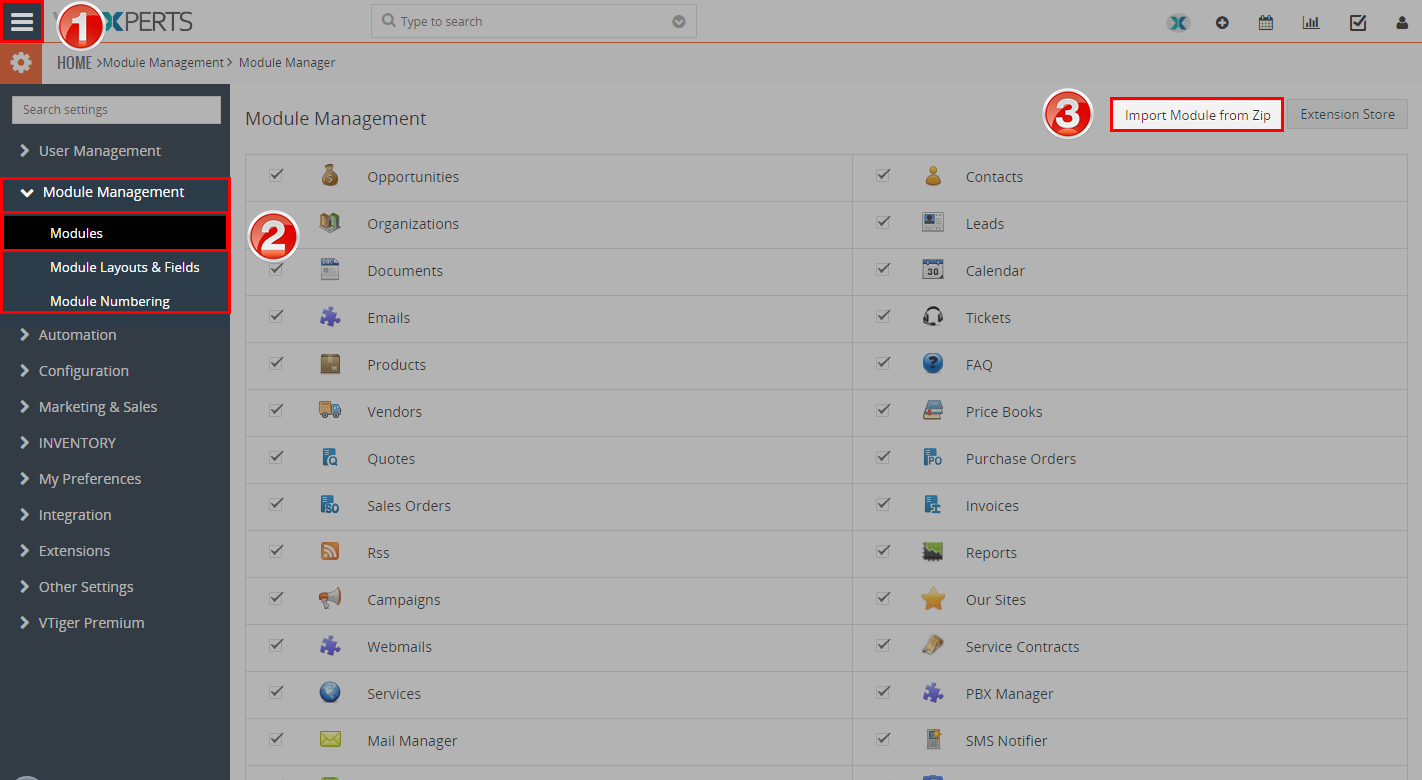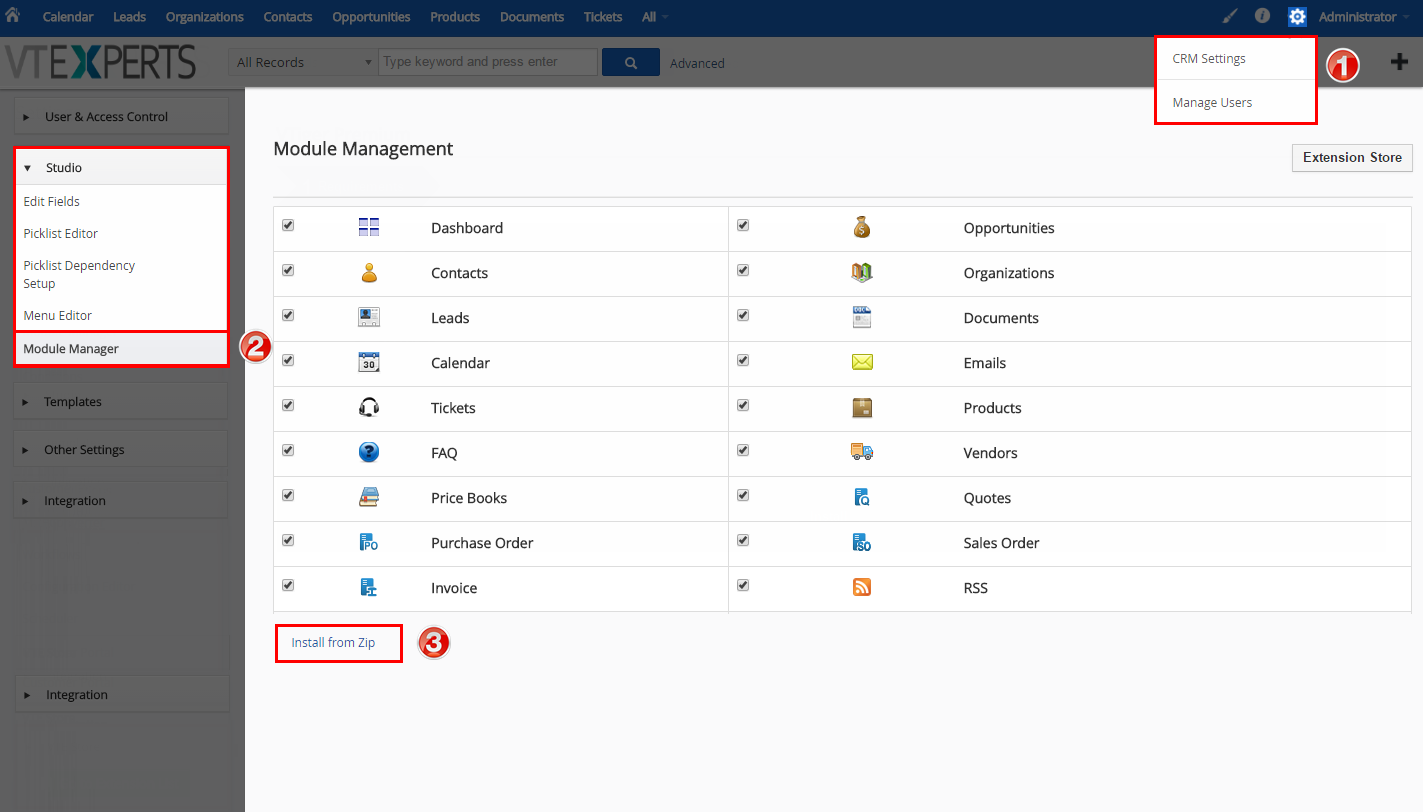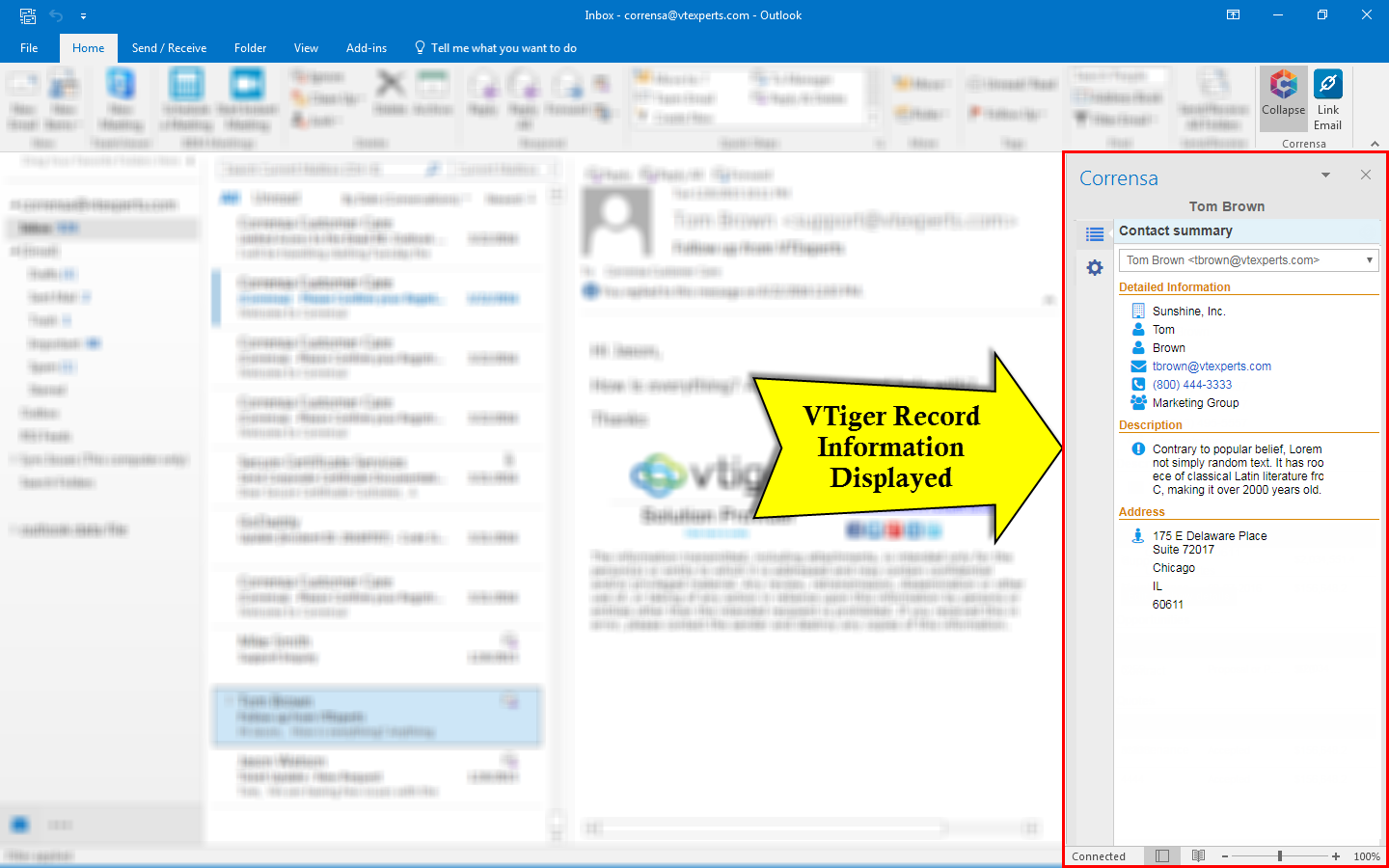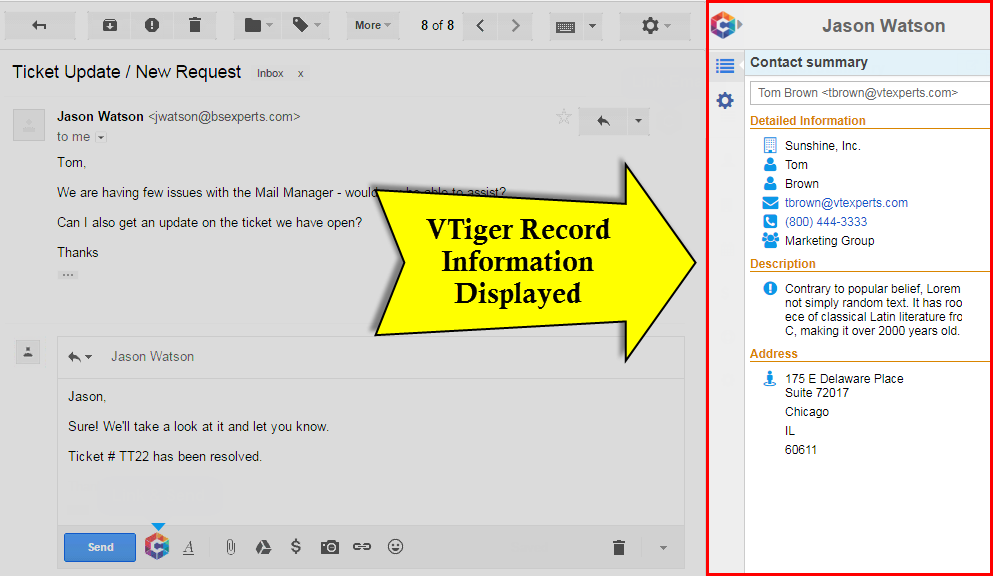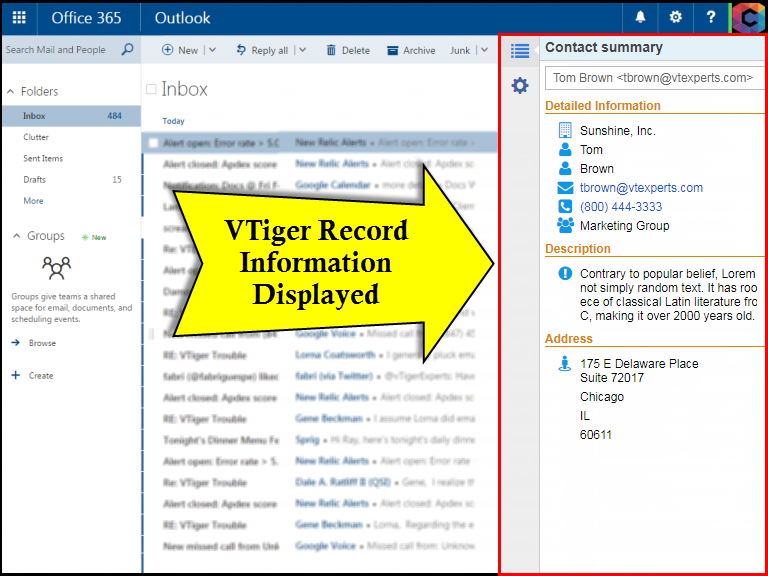1
First step in getting Corrensa setup is to download and install Corrensa Adapter/Extension for VTiger. The extension is used as a bridge to connect Outlook/Gmail plugin and VTiger database. To Install, login to VTiger, go to:
VTiger 7.x: Menu > Settings > CRM Settings > Module Management > Modules > Import Module from Zip
VTiger 6.x: Gear Icon > CRM Settings > Studio > Module Manager > Import from Zip
Install Extension for VTiger
First step in getting Corrensa setup is to download and install Corrensa Adapter/Extension for VTiger. The extension is used as a bridge to connect Outlook/Gmail plugin and VTiger database. To Install, login to VTiger, go to:
VTiger 7.x: Menu > Settings > CRM Settings > Module Management > Modules > Import Module from Zip
VTiger 6.x: Gear Icon > CRM Settings > Studio > Module Manager > Import from Zip
2
Last step is to download the plugin which will directly integrate with Outlook, Gmail or Office 365 Email. Outlook users - will have to install an Outlook add-on, while Gmail & Office 365 users will require a Google Chrome browser and the extension that displays the Corrensa toolbar in the email.
Detailed instructions for Outlook are available here, for Gmail here and for Office 365 here.
You can now log into the Corrensa toolbar using VTiger username & Access Key. (Where to find access key?).
Download & Install Plugin
Last step is to download the plugin which will directly integrate with Outlook, Gmail or Office 365 Email. Outlook users - will have to install an Outlook add-on, while Gmail & Office 365 users will require a Google Chrome browser and the extension that displays the Corrensa toolbar in the email.
You can now log into the Corrensa toolbar using VTiger username & Access Key. (Where to find access key?).