How to Enable PHP-MCRYPT
In order to successfully connect & use Corrensa plugin – your server should have php-mcrypt enabled. In 90% of the cases – php-mcrypt will already be installed and enabled, however in case where it is not, you will see it pop up in while logging into Corrensa Adapter/Extension in VTiger or in the error window.
We’ve put together instruction on how to enable php-mcrypt for both Unix and Windows servers. These are just very general instructions and it might not work for you, however we strongly recommend that you google “how to enable php-mcrypt on *MY_SERVER*”.
If you run into any issues – feel free to contact us, we’ll be happy to point you the right direction.
Unix Servers
Given that each server configuration is somewhat unique, it’s hard to provide instructions for each server, however – php-mcrypt is a php extension which can be installed using apt-get or yum install (if you are using unix server).
CentOS: yum install php-mcrypt OR yum install php5-mcrypt
Debian/Ubuntu: apt-get install php-mcrypt OR apt-get install php5-mcrypt
Once installed, make sure to restart apache/web server.
/etc/init.d/apache restart OR httpd service restart
That should take care of it.
Windows Servers
For Windows Server/Setup users – you will likely need to go into your WAMP server and enable it from the panel or by editing php.ini.
Plesk Panel/Configuration Area
In some cases WAMP/IIS – you will be able to open configuration area for your apache/web server and enable php-extensions. In that area – you should be able to find php-mcrypt and check/enable it. This would only apply if you ‘Panel/configuration area’ for php extensions.
Manually editing php.ini
This is probably the quickest method to enable php-mcrypt on windows server – all you need to do is:
- Find php.ini (main php configuration file)
- Open and search for;extension=php_mcrypt.dll )
- Uncomment/remove “;” and save the php.ini
Lastly – make sure to restart apache/web server and the extension should be enabled.

3 Comments
for php7 use this
sudo apt-get install mcrypt php7.0-mcrypt
sudo service apache2 restart
what is the procedure of php 7 in xampp windows ?
See “Manually editing php.ini” – this what you would need to do